Viewing Consignments
From the main dashboard page. you can click on the consignments option on the top bar.
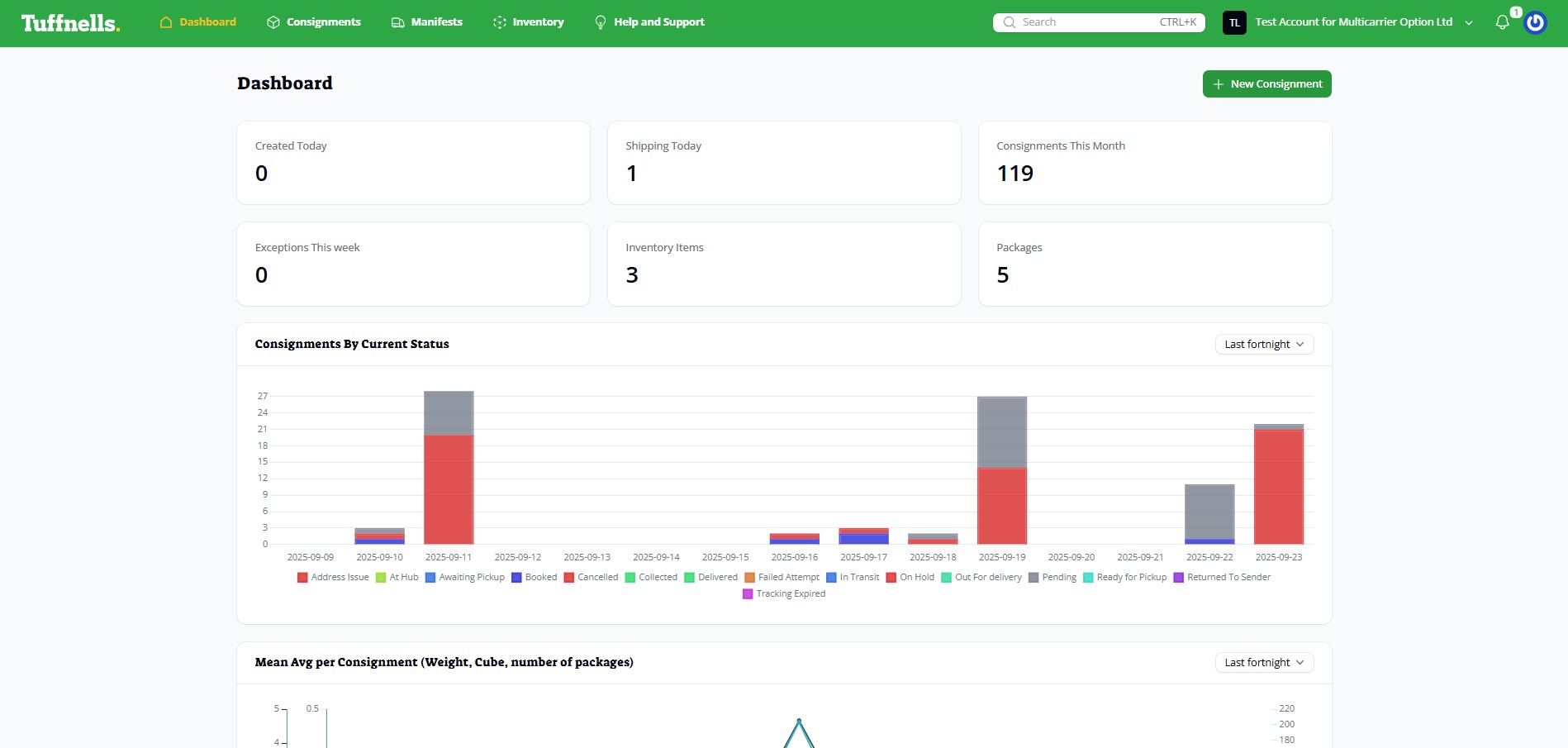
Your user account may have been configured with an automatic filter set. This will restrict your consignment view to those related to your specific preconfigured channel. This functionality allows a central team to create consignments for all collection addresses (if you have more than one), but designated users can only view their specific consignments. A read-only account can be used in order to further restrict which pages are available. Further details can be found in the user creation guide.
View with a filter set for “Main Site”
 View without a filter set
View without a filter set
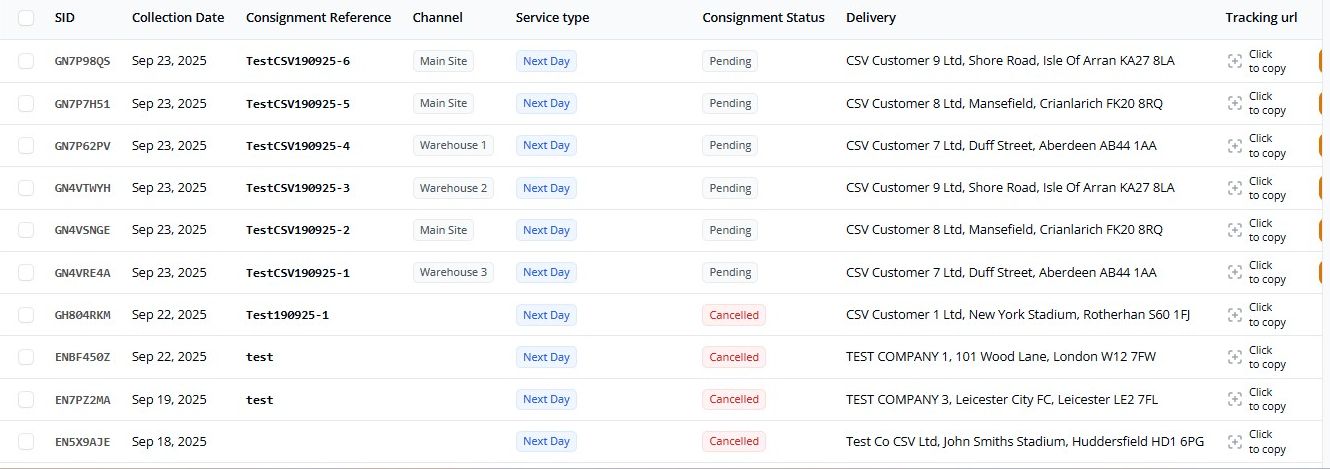 Clicking on the SID or the channel name for a particular consignment will copy those details into the clipboard. Clicking anywhere else on the consignment will show the details view (read only user)
Clicking on the SID or the channel name for a particular consignment will copy those details into the clipboard. Clicking anywhere else on the consignment will show the details view (read only user)
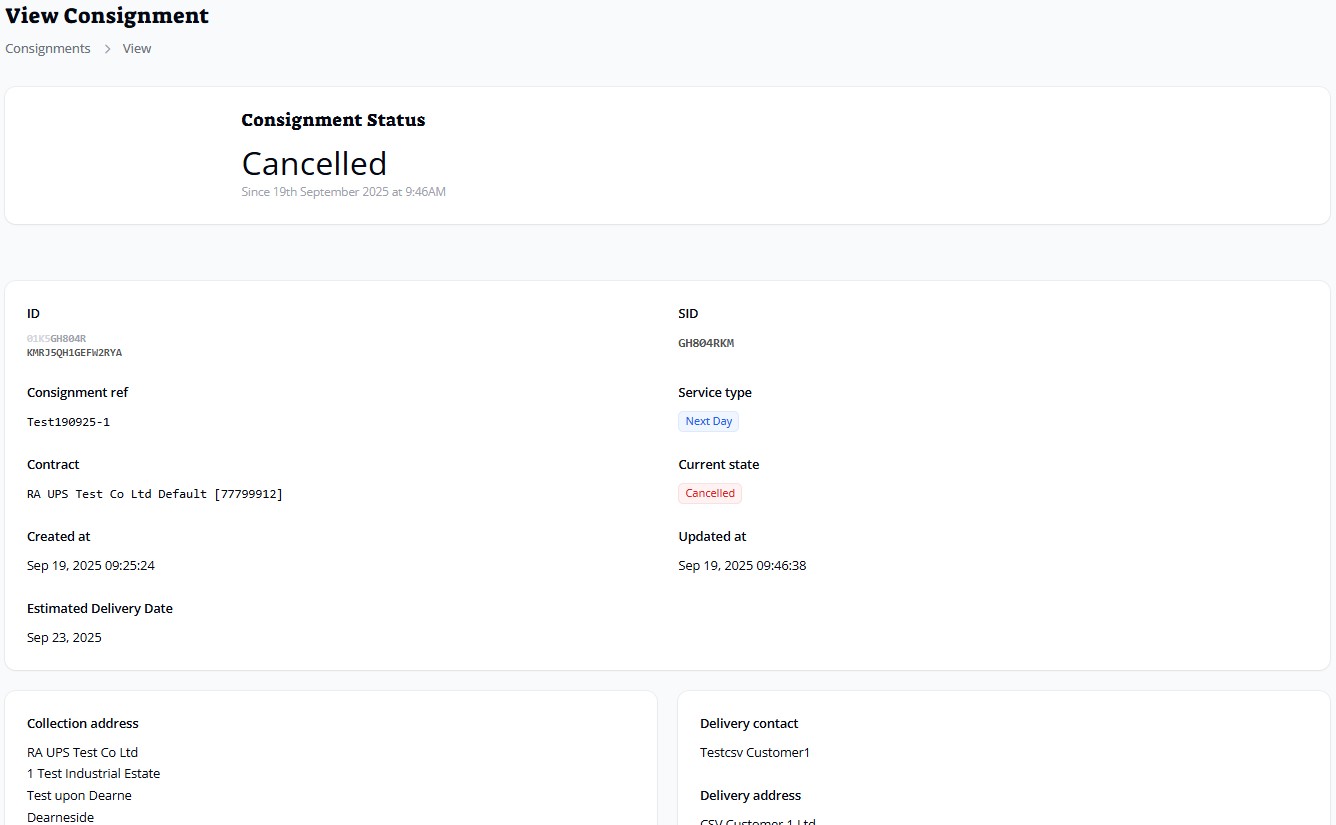
Scrolling down to the Packages section will show the details regarding the product(s) being shipped
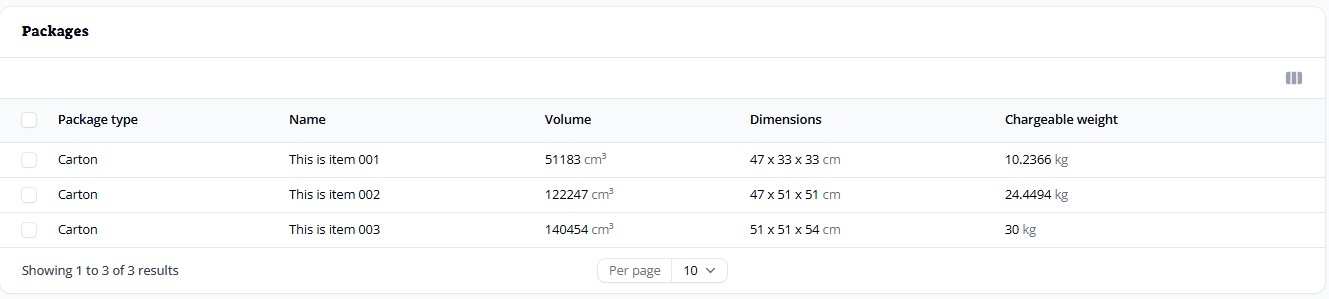
and the consignment history. This is a timeline of all status changes that the consignment has undertaken. For example; booked, collected, cancelled
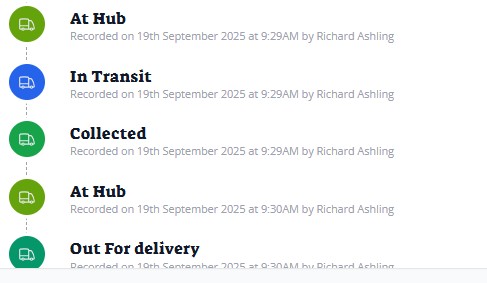
If you’re wanting to filter your consignments list view further, eg, by date, status etc, then you can click to expand the filter and then choose your required filter(s)
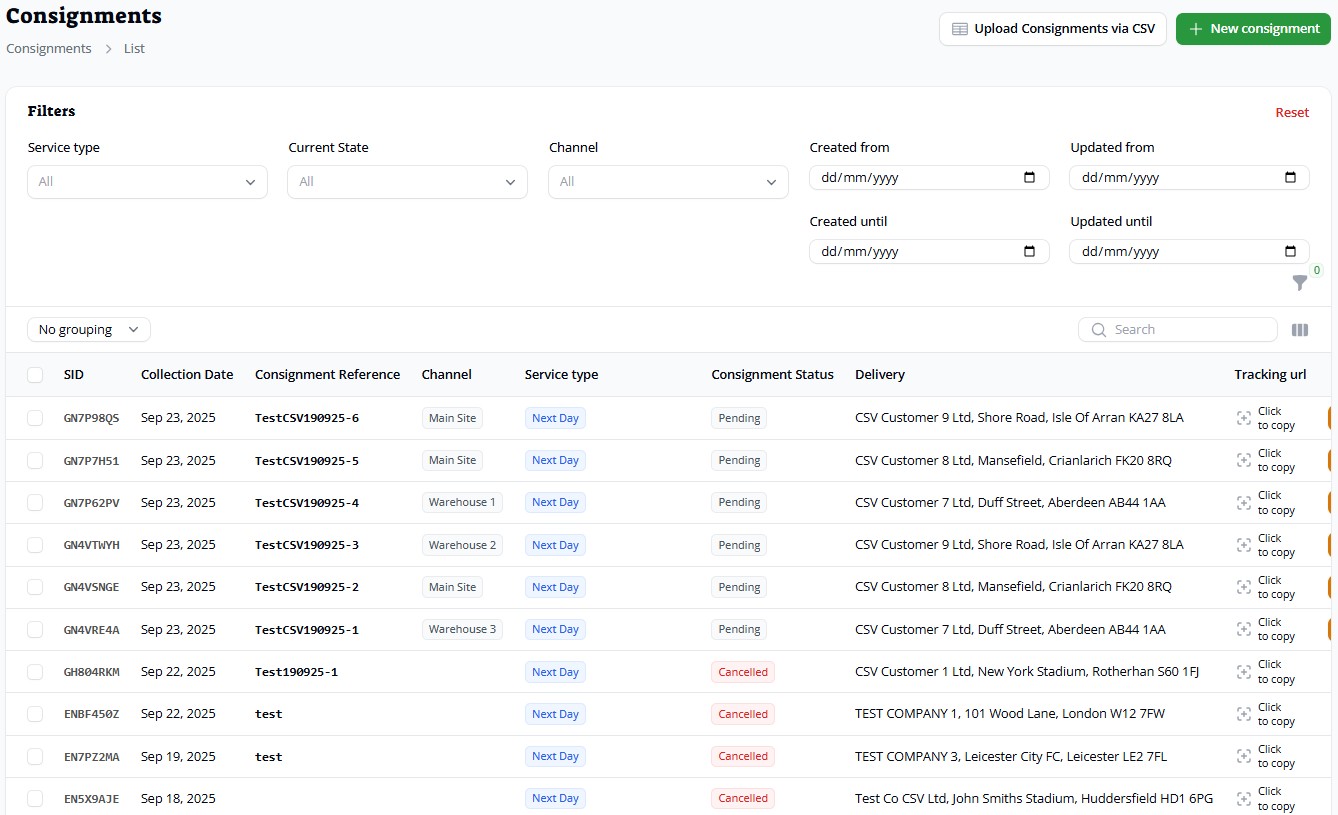
The search box can also be used to narrow your results list (not all fields are searchable)
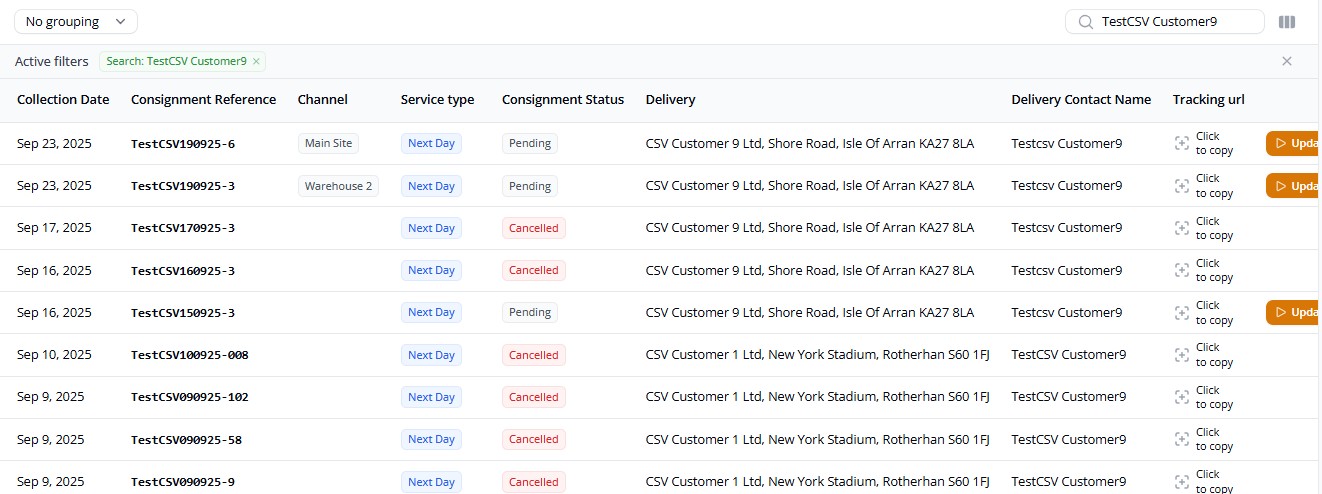
Clicking on next to the search box will allow you to add/remove columns from the list
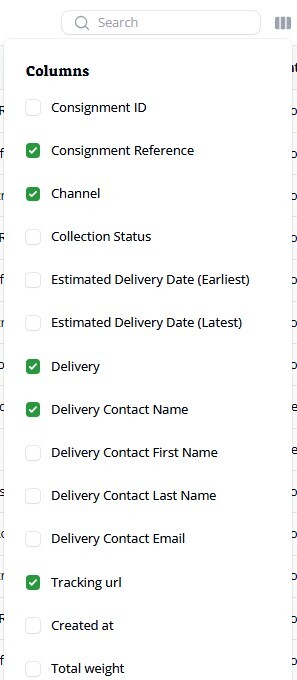
Adding extra columns might also show a horizontal scrollbar to allow you to view all details